AWS Marketplace
Pay for Neon via your AWS Billing account
Neon offers a convenient way to manage your subscription and billing through the AWS Marketplace. This option can help you consolidate your cloud expenses: it allows you to manage your Neon subscription alongside other AWS services, simplifying procurement by leveraging existing AWS agreements and processes.
How to purchase Neon through AWS Marketplace
- Sign up to your AWS account.
- Locate the Neon listing in the AWS Marketplace. It shows as Neon.
- Click on View Purchasing Options.
- Select your preferred contract options:
- If you’d like a monthly subscription, select 1 month. If you prefer a yearly subscription, select 12 months.
- In the Renewal settings, select Yes.
- Select the Neon plan that best fits your usage requirements. See our pricing page for information about what’s included in our different plans.
- In the Units field for your selected plan, write down 1.
- Click on Create contract.
- Once you subscribe, go to the Your Marketplace Software tab, where you'll find Neon listed as one of your subscriptions. Click Set Up Product and it will redirect you to the ordering page.
- Register a Neon account if you are new to Neon, or log in to your current Neon account using the Click here to set up your account link to complete the setup process.
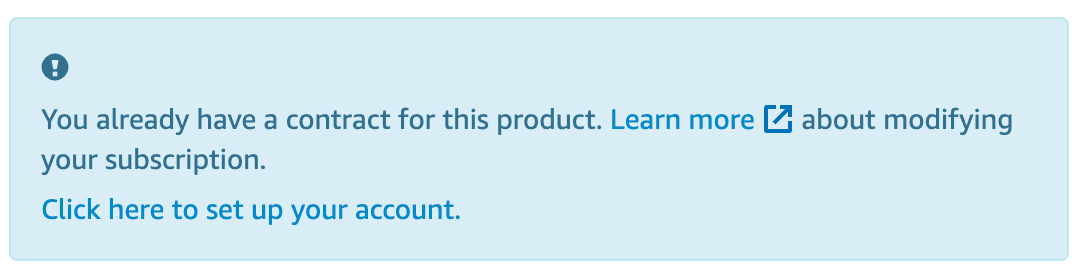
If you have questions or need further guidance on purchasing Neon through AWS Marketplace, please don't hesitate to reach out to us.
Converting billing from Neon to AWS
Converting billing for a Neon Organization account from Neon to AWS requires the following:
-
Setting up a new AWS subscription. Be sure to note the following details:
- Your AWS Account ID
- The Agreement ID for the new subscription.
-
Opening Neon Support ticket with these details:
- Your AWS Account ID.
- The Agreement ID for the new subscription.
- Your organization’s name and ID. For example:
- Organization Name:
my_org_name - Organization ID:
org-empty-sea-12345678
- Organization Name:
You can find your Organization details by selecting your Organization in the Neon Console. See witch to your Organization account.
-
Neon Support will suspend your current subscription and manually attach the new AWS subscription to your organization.
If you have any questions or require assistance during this process, please feel free to contact Neon Support.